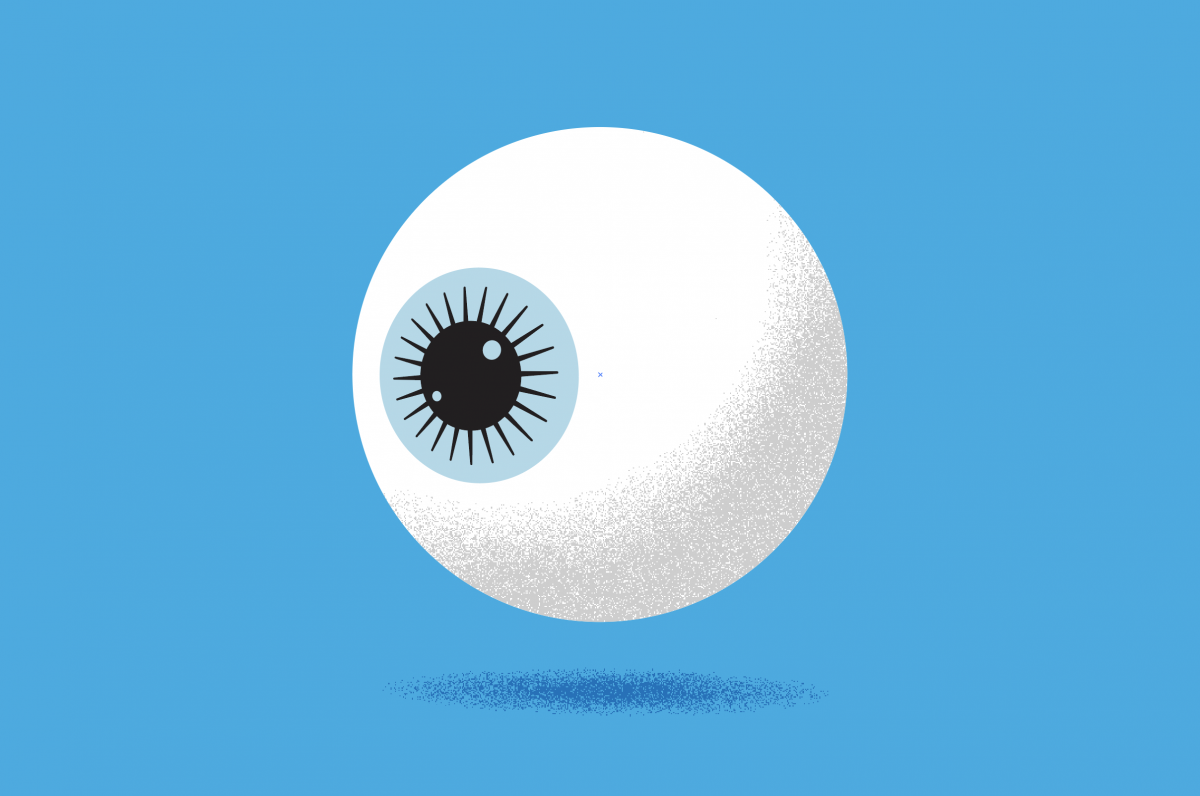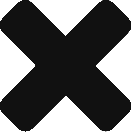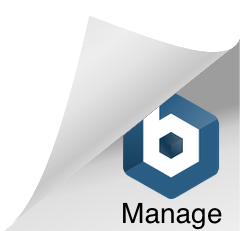If you’re looking to add more depth and character to your designs, experimenting with textures in Adobe Illustrator is a great place to start. In this tutorial series, we’ll explore five different approaches to creating texture in Illustrator, from using bitmaps and custom brushes to raster texture effects and more.
Incorporating bitmap tiff
Explore how to use bitmap images to create texture in Illustrator. We’ll cover the basics of importing and manipulating bitmaps, as well as techniques for blending and layering textures. We’ll take our texture game to the next level by exploring transparency masks.
Image trace and blend modes
Image Trace and blend modes are two additional techniques that can be used to create unique and interesting textures in Adobe Illustrator. Image Trace allows you to convert raster images into vector graphics, which can then be manipulated and edited in Illustrator. This can be especially useful when working with textures that may be difficult to recreate using other techniques. Blend modes, on the other hand, allow you to combine multiple layers and shapes in interesting and unexpected ways. By experimenting with different blend modes, you can create a wide range of textures that add depth and complexity to your designs. Together, Image Trace and blend modes offer endless possibilities for creating and manipulating textures in Illustrator.
Custom texture brush
A brief look at using custom brushes. We’ll explore how to create a custom texture brush using existing shapes and patterns, and how to use it to add texture to your designs.
Raster effects, transparency masks and gradients effect
Explore how to use Illustrator’s raster effects to add texture to your designs. Combine some of the techniques we’ve learned to create a complex and dynamic texture effect. We’ll use grain effects, transparency masks, and gradients to create a unique and eye-catching texture that can be applied to any design.