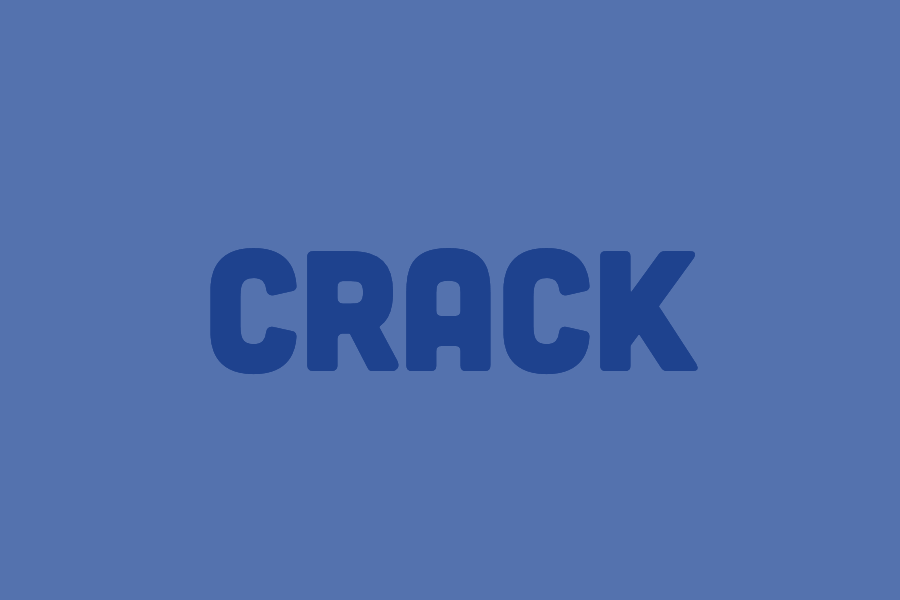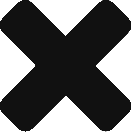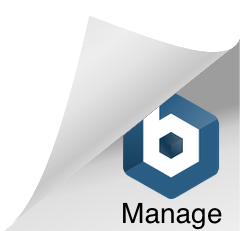To begin, you will need to generate the artwork you wish to animate. In this example I’ve used some simple shape layers and some text.
Next, go to the timeline panel and click on the “Create Frame Animation” button. This will create a new animation timeline for you to work with. By default, Photoshop will create a single frame, which you can duplicate to create additional frames for your animation.
To add new frames to your animation, click on the “Duplicate Frame” button in the timeline panel. You can then make changes to each frame, such as moving or resizing objects, adjusting opacity or color, or adding text or graphics.
As you add frames to your animation, you can preview your work by clicking on the play button in the timeline panel. This will give you a preview of your animation so far, allowing you to make adjustments as needed.
Once you are satisfied with your animation, you can export it as a GIF by going to “File” > “Export” > “Save for Web (Legacy).” In the Save for Web dialog box, select “GIF” as the file format and adjust the settings as needed. You can then save your animation and share it with others.
The Photoshop timeline provides a powerful tool for creating frame-by-frame GIF animations. By assembling a series of individual frames and making slight changes to each one, you can bring your ideas to life in a fun and creative way. Whether you are a graphic designer, animator, or just looking to add some visual interest to your digital media projects, using the Photoshop timeline to create animations can be a valuable addition to your skillset.